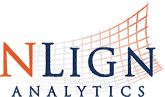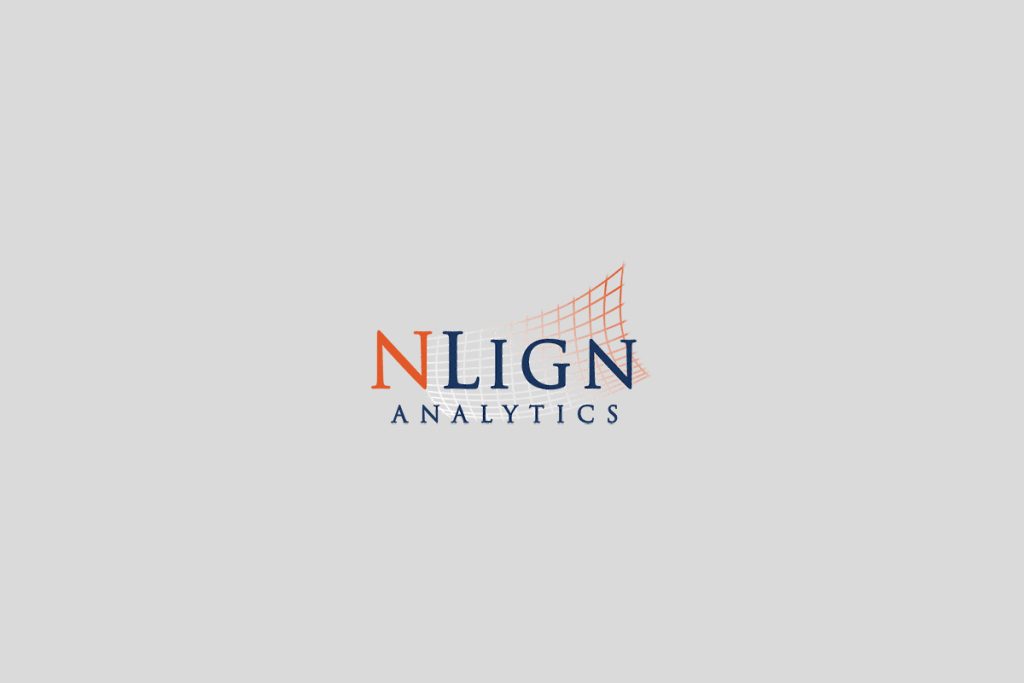NLign 6.11 has been released to customers. This release of NLign contains the following updates and new features:
Charts/Trending Filter
- Updated the Last “N” Feature to remove some confusion on how it works. Changes include:
- A list field will no longer be taken as input;
- Instead of filtering based on a list field, the result of the filter will be the most recent N trendables of type T (where date field D is used to determine which ones are most recent) and the descendants of those N trendables
- Descendants are based on linked and copied fields, as are the connections in the “Connections” tab of the Trendable Detail Dialog
- Descendants will be searched recursively to find children, grandchildren, etc. all the way down
Create/View Trendable Window
- Users can now add comments to trendables within NLign. System Administrators also have the ability to edit and delete these comments.
- System Administrators can configure a Trendable Type to automatically create 2D bounded annotations. This feature allows users to specify the trendable geometry by entering the minimum and maximum bounds on the X and Y axis. NLign then creates a filled rectangle annotation along the Z axis to represent the area. This is done instead of drawing damage on the 2D model. NOTE: for these Trendable Types the user cannot manually specify the X, Y, and Z coordinates for the trendable.
- Allow newly created trendables to open in a new dialog instead of in the same Trendable Detail Dialog. This is defined via a Custom Action button by the System Administrator for the trendable type by checking the box indicating the new trendable should open in a new modal dialog.
- Users now have the ability to open multiple trendables at the same time in non-modal windows. The user can interact with the main NLign window while the Trendable Detail Dialogs are open.
- Users have the ability to specify, and for NLign to remember, the visible columns and column order by trendable type. The next time that “Show columns for” is selected for that trendable type, the visible columns and column order will be restored to what was saved with the “Remember columns for”. The column remembrance is local to the current user and their computer.
Jobs (aka Workcards)
- Added Job (aka Workcard) functionality to NLign. This allows for the creation of Job and Job Templates trendable types within NLign. Job trendable types are primarily intended to be used with the upcoming data entry specific version of NLign, named NCheck. Defining and configuring these trendable types can only be done by System Administrators within NLign.
- Users can mark Job trendables has having been “completed” and can revert the status of a completed job to “open.”
- Job trendables can be assigned to users. This allows for rudimentary work management.
Models
- Upgraded OpenGL support within NLign. This provides better hardware support, models will look better when transparent, wireframe models will no longer appear jagged, model colors are displayed as defined by the model files, and rendering performance is improved.
- NLign will no longer generate wireframes for models that do not have wireframes. This is a result of the OpenGL improvements.
- Added functionality to allow users to generate a 2D model using a picture. This is intended to be used in those instances where a 3D model is not available for the part, assembly, and/or aircraft. These 2D models can then be used within NLign and NCheck.
- Added the ability to have different versions of a model with an asset. The System Administrator can set the default, but each user can select the version of the model to view through the Select Model Version(s) window.
Security
- Redesigned Security Administration to make it easier to use and understand. Part of this change is that “Security Scopes” have been renamed to “Asset Groups.”
- Security can now be defined at the Trendable Type level. Prior to this release the lowest level of security was at the Security Scope (Asset Groups) level. This change allows System Administrators to define the permissions of each Trendable Type individually within each Asset Group for each User Group.
- Expanded the permissions options within each Trendable Type to include:
- Edit Trendables the user Created (Edit Own);
- Delete Trendables the user Created (Delete Own);
- Add Comments;
- Mark Job Trendables as Complete; and
- Reopen Completed Jobs (Uncomplete).
- System Administrators can add and move assets from an Asset Group (formally Security Scope) from within the Security Administration window. This is done from within the Asset Group Details window which is accessed from the Asset Groups tab.
Miscellaneous
- Added a Reset button to the Model Background Color window to allow the user to change the background color back to the default colors which is black and white.
- The URL or environment name displays when the user opens NLign and the user is not found. It can also be found on the About screen. The About screen can be found under the Help menu within NLign.
- Users can now change the URL NLign uses to connect to the Web Services via NLign Configurator. This will allow users to correct the connection information without reinstalling NLign.
- Users can now modify public filters. They will be unable to save the changes. This allows users to modify a public filter for their own use.
- A new type of Trendable Field for Users has been added. A User field can be populated with any of the NLign Users within the environment.
- Email Notifications for creating, editing, and deleting trendables have been updated to allow sending emails to the user specified within a User field of the trendable.
- Within the Damage Mapping Wizard, users can control the photo using a 3D mouse.
Product/Feature Pilots
- For the first iteration of our NCheck product there are features and functions within NLign that are specifically for this new product. They include:
- Job (aka Workcards) and Job Template trendable types.
- Setting up and performing a Job Import Preset using a Job template.
- Within the Trendable Type Configuration window, there is a Job Operations tab. From this tab, System Administrators can specify actions that can be performed from within NCheck. They include:
- Open a specific URL;
- Run a Report;
- Mark a Job Complete;
- Reopen a completed job;
- Show Details of a Job; and
- Open the Details of a Finding (aka trendable).
- Our first iteration of PLM support within NLign. This will allow data to be transferred to and from a PLM system. Which data is transferred and the direction of the transfer is controlled by the System Administrator from a tab within the Trendable Type Configuration window. This first iteration is specific for Teamcenter®.